clearMDM Cascading MDM Merge
This article provides step-by-step instructions on how clearMDM can match and merge records automatically across a record hierarchy. An example is provided using Accounts, Contacts and Supplier Records.
Follow these steps to create the example Records (Note: this example is using one Blocking Key):
- Create a new Account Record.
- Create a second Account with the same details.
- Add a Supplier to the First Account, including a Supplier Tender.
- Add a Supplier to the Second Account, with the same details, including a supplier Tender.
- Create a new Contact and associate it with the Account created in step 1.
- Create a second Contact with the same details and associate it with the Account created in Step 2.
At this point, there should be two duplicate Account Records, two Contact Records and two Supplier Records. The Accounts now need to be merged.
Follow these steps to Merge the two Account Records:
- Select one of the Account Records.
- Copy the Blocking Key in the ‘MDM Normalisation Information’ section.
- Click on the Blocking Key Process Requests tab.
- Create New and enter the Blocking Key, Target Object and select Status as New (see below).
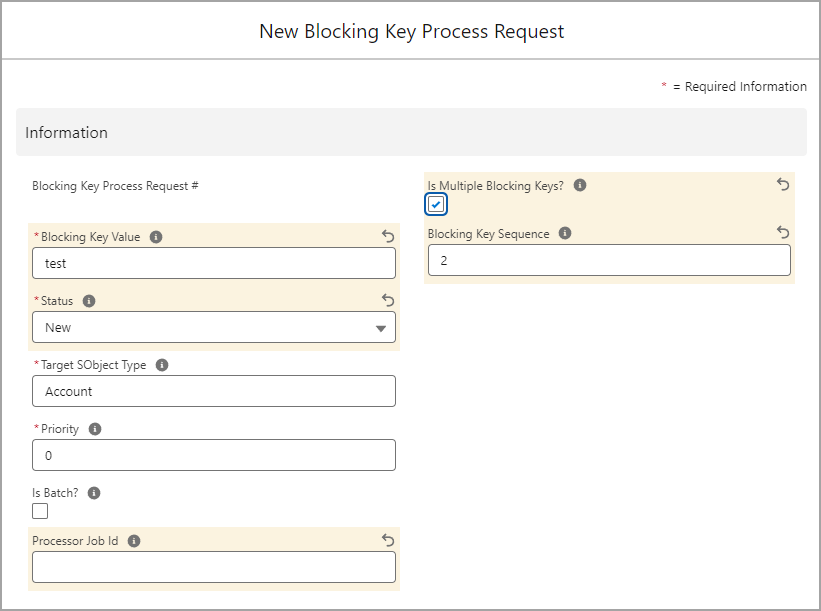
Once the Blocking Key Process has completed, the following outcome should occur:
- The two Accounts have matched and merged.
- The Master Record displays the Supplier Records which have also matched and merged.
- The Two Contact are displayed in the Related Tab on the Master Account Record. These have also matched and merged.
- The Master Supplier Record displays the two Supplier Tenders.
To find out more about Cascading MDM Merge, please do not hesitate to contact us at hello@clearmdm.com.
Article last reviewed: 2024-10-23